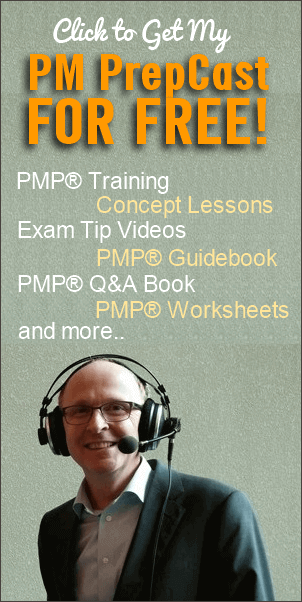Use White-listing to Make Sure You Get All Of The Emails From PMExamSmartNotes.Com.
Unsolicited, unwanted advertising e-mail, commonly known as “spam”, has become a big problem. It’s reached such proportions that most e-mail services and Internet Service Providers (ISPs) have put some sort of blocking or filtering system in place or begun relying on self-proclaimed blacklists to tell the good guys from the bad.
Of course, every e-mail system is different. Below are instructions for some of the more popular ones. If yours isn’t here, please contact your ISP’s customer service folks for their instructions. (Forward the answer to us, and we might add it!)
* One vital thing you can do that helps no matter what e-mail system you’re using is this: add the address in the “From” line of your most recent “Shiv Shenoy” email to your address book. It will be this:
* shiv@pmexamsmartnotes.com
To find instructions for your e-mail provider or software, please scroll down to select your email program:
GMail
In all probability, you will find my email in the Promotions tab, or one of the other tabs than ‘Primary’.

What you do is to simply,
- drag and drop the mail into the ‘Primary’ tab.
- Gmail will show a message at the top asking if you’d like to deliver all the future mails from me into your ‘Primary’ tab.
- Click the ‘Yes’ option
Sometimes the mail is delivered into Spam folder as well. So if you haven’t got it into one of the Tabs (Primary, Social, Promotions or Updates), search in the Spam folder (from left sidebar).
In such case, select my mail (by clicking on check-box on the left side of the mail) and click ‘Not Spam’ button at the top. Then do the above exercise to drag into the ‘Primary’ tab.
Do this and you’ll never miss any of the PMP goodies from me!
AOL
If you’re using AOL, you can ensure that your PMESN message is delivered to your Inbox by setting your Mail Controls. Here’s how:
For AOL version 9.0: You need to add our sending address to your “People I Know” list.
Open your latest “Shiv Shenoy” e-mail.
Click the Add Address button (over on the right) to add “Shiv Shenoy” to your “People I Know” list.
Alternatively, you can just send an e-mail to shiv@pmexamsmartnotes.com “From” address, and that will add us to your “People I Know” list automatically.
Open your latest “Shiv Shenoy” e-mail.
Copy the address in the “From” line.
Click the Reply button (it’s in the top right corner).
A new email window opens with the wrong address in the “Send To” box.
Replace the address in the Send To box with the one you copied out of the From line.
Click Send Now (it’s in the top right corner).
Even if the e-mail you send doesn’t get through to us (for whatever reason), the act of sending it does the job of putting PMExamSmartNotes.com newsletter into your “People I Know” list–and that’s what counts.
For AOL version 7.0: In the section for “exclusion and inclusion parameters”, include this domain:
@pmexamsmartnotes.com
For AOL version 8.0: Select Allow email from all AOL members, email addresses and domains.
Click Next until the Save button shows up at the bottom.
Click Save.
Thank you for white-listing the PMESN newsletter.
Hotmail
If you are using Hotmail, you can ensure that your PMExamSmartNotes newsletter message is delivered to your Inbox by adding our “From” address to your Safe List.
Here’s how:
Click the Options tab.
Select Safe List. (It’s under the heading Mail Handling.)
In the space provided, enter the address in the “From” line of your most recent PMExamSmartNotes email.
Click Add.
When you see the address you entered in the Safe List box, click OK.
Thank you for white-listing the PMExamSmartNotes newsletter.
Outlook 2003
You can add either the sender’s e-mail address or their domain name to the Safe Senders List.
On the Tools menu, click Options.
On the Preferences tab, under E-mail, click Junk E-mail.
Click the Safe Senders or Safe Recipients tab.
Click Add.
In the Enter an e-mail address or Internet domain name to be added to the list box, enter shiv@pmexamsmartnotes.com, and then click OK.
Notes:
If you want your Contacts to be considered safe senders, select the Also trust e-mail from my Contacts check box on the Safe Senders tab. All e-mail addresses in your Contacts folder will then be used by the Junk E-mail Filter to evaluate messages.
If you want people who are not necessarily in your Contacts but are people you correspond with regularly to be considered safe senders, select the Automatically add people / e-mail to the Safe Senders List check box on the Safe Senders tab. By default, the check box is selected. This check box is introduced with Microsoft Office 2003 Service Pack 1. To get Service Pack 1, go to Downloads on Office Online. Under Office Update, click Check for Updates.
If Automatic Picture Download is turned off, messages from or to e-mail addresses or domain names on the Safe Senders and Safe Recipients Lists will be treated as exceptions and the blocked content will be downloaded.
If you have existing lists of safe names and addresses, you can import the information into Microsoft Office Outlook 2003 by saving the list into a text (.txt) file with one entry per line, and then importing the list.
To quickly add a sender, domain name, or mailing list name to the Safe Senders or Safe Recipients Lists, right-click the message you consider safe, and then on the shortcut menu, point to Junk E-mail, and then click Add Sender to Safe Senders List, Add Sender’s Domain (@pmexamsmartnotes.com) to Safe Senders List, or Add Recipient to Safe Recipients List.
If you are using a Microsoft Exchange Server e-mail account, names and e-mail addresses in the Global Address List (Global Address List: The address book that contains all user, group, and distribution list e-mail addresses in your organization. The administrator creates and maintains this address book. It may also contain public folder e-mail addresses.) are automatically considered safe.
If you are using an Exchange Server e-mail account and working online, you must be using Microsoft Exchange Server 2003 or later. If you do not know what version of Exchange server your e-mail account is using, contact your Exchange administrator.
Thank you for white-listing the PMESN newsletter.
Yahoo!
To ensure that your PMExamSmartNotes newsletter is delivered to your Yahoo Inbox (not the Bulk Mail folder), you can instruct Yahoo to filter it to your Inbox. Here’s how:
Open your Yahoo mailbox.
Click Mail Options.
Click Filters.
Next, click Add Filter.
In the top row, labeled From header:, make sure contains is selected in the pull-down menu.
Click in the text box next to that pull-down menu, then enter the address shiv@pmexamsmartnotes.com in the “From” line.
At the bottom, where it says Move the message to:, select Inbox from the pull-down menu.
Click the Add Filter button again.
Thank you for white-listing the PMESN newsletter.
Others – Outlook, Outlook Express, Eudora, Netscape
Many popular e-mail programs, including Outlook, Outlook Express, Eudora, and Netscape Mail, don’t provide a convenient way for you to white-list the folks you want to receive e-mail from.
Contact the customer service people or the Postmaster at the company that provides your e-mail or Internet connection (your ISP). Explain to them that PMExamSmartNotes.Com newsletter is email that you asked for and value. Ask them if they can white-list it. They’ll probably ask you for some information about us. Here’s what to tell them:
Sending Address: If they ask for our address, give them the address shiv@pmexamsmartnotes.com.
Domain: If they need to know the domain we’re mailing from, tell them:
@pmexamsmartnotes.com
Thank you for white-listing the PMExamSmartNotes Newsletter.
QUESTIONS OR COMMENTS: Please contact us at shiv@pmexamsmartnotes.com